Wouldn’t it be great to have a program that kept track of your spending, bank accounts, credit cards, and budgets all in one place? Mint.com has an application for your phone that does just that! The Mint application is a wonderful app that you link your bank accounts and credit card accounts to in order to track your spending. Mint will send you a notification if you are spending more than your budget allows, and you can see each detailed transaction that you have made. It really does help you save money by looking at your spending and see where you need to cut the spending in your budget. The app is totally free, you do have to give your online banking sign in and password to Mint so they can link your account. Mint makes saving money and keeping track of your spending easy all in one place!
Showing posts with label Windows. Show all posts
Showing posts with label Windows. Show all posts
Friday, June 10, 2011
OpenOffice.org: The Free and Open Productivity Suite
Need to make word documents, presentations, or spreadsheets, but don’t have Microsoft Office because it’s too expensive?
Try OpenOffice.org— it’s completely free.
There are 5 spectacular programs that come with OpenOffice.org:

Try OpenOffice.org— it’s completely free.
There are 5 spectacular programs that come with OpenOffice.org:
- Writer - A fully equipped word processor that features graphic clip art, auto correct, auto complete, formatting, tables, indexing, tables, and so much more.
- Calc - A spreadsheet powerful enough for professional data processors and simple enough for students.
- Impress - Truly impress your clients or audience with this multimedia presentation tool that comes with 3D clip art, animations, effects, transitions, and more.
- Draw - An amazing tool that allows you to make everything from simple sketches to photo-realistic images.
- Base - A seamless database manager, filled with features to create and modify forms, queries, tables, reports, and more.
iCare Data Recovery (PC): Free Until End of May
You have until May 31 to get a free copy of iCare Data Recovery Software.
Retail value of this software goes for $70. This program helps you recover lost or corrupted data from hard disk drive failures.
Click here to download now before the offer ends soon!
Retail value of this software goes for $70. This program helps you recover lost or corrupted data from hard disk drive failures.
Click here to download now before the offer ends soon!
Mozilla Sunbird: Cross-Platform Calendar Application
Another Mozilla product you may not have heard about is Sunbird.
Sunbird is a standalone program that helps you manage your schedule anywhere, easily. This open-source calendar software is light weight, but packed with features. Most importantly, Sunbird is compatible with multiple OS platforms, including Windows, Linux and Mac.
So click here to learn more and download Sunbird!
Sunbird is a standalone program that helps you manage your schedule anywhere, easily. This open-source calendar software is light weight, but packed with features. Most importantly, Sunbird is compatible with multiple OS platforms, including Windows, Linux and Mac.
So click here to learn more and download Sunbird!
WonderFox DVD Ripper: Free with Coupon
Now until June 10, WonderFox is giving away their featured DVD Ripper for free!
This $40 retail value program is a powerful tool that rips the content of DVDs to recognizable formats like AVI, MOV, FLV, WMV, and etc.
Although WonderFox DVD Ripper is easy enough for the average Joe to use, it’s packed with customizations and options to specify your video output quality and size.
Click here to learn more and to download before this offer expires!

This $40 retail value program is a powerful tool that rips the content of DVDs to recognizable formats like AVI, MOV, FLV, WMV, and etc.
Although WonderFox DVD Ripper is easy enough for the average Joe to use, it’s packed with customizations and options to specify your video output quality and size.
Click here to learn more and to download before this offer expires!
Acronis Disk Director 11 (PC): Free after Mail-in Rebates
With Newegg.com offering Acronis Dist Director 11 Home for $35.00 and free shipping, you can use this mail-in rebate from Acronis to get your money back and essentially pay nothing!
This nifty tool allows you to manage your hard drive disk partitions, giving you the ability to format, resize, move, copy, and merge partitions.
Click here to learn more or buy today!
System Suite 11 Professional: -$0.01 After Rebates
That’s right, you profit a penny for “buying” this product.
Frys.com offers System Suite 11 Pro for $39.99, but TWO $20 mail-in rebates drop the price down to -$0.01. This program is designed to help increase the performance of your PC, repairing and tuning through 250+ diagnostic tests. For more information on the rebates:
To learn more about this software and to buy now, click here!
Bluefish 2.0: Web Development Tool
For all you web designers and/or programmers out there who can’t afford Adobe’s Dreamweaver, try Bluefish.
This open source project has tons of features to help you write websites in many different programming languages. Click here for a full list of features.
This program is a great alternative to Dreamweaver, and it’s very lightweight! Even if you have DW, this could be nice to have on a netbook, so you can work while traveling light.
For more information and to download the latest Bluefish 2.0, follow this link:
http://bluefish.openoffice.nl/

This open source project has tons of features to help you write websites in many different programming languages. Click here for a full list of features.
This program is a great alternative to Dreamweaver, and it’s very lightweight! Even if you have DW, this could be nice to have on a netbook, so you can work while traveling light.
For more information and to download the latest Bluefish 2.0, follow this link:
http://bluefish.openoffice.nl/
RSSOwl: News Feed Reader & Aggregator
RSSOwl is a great way to organize all your RSS news feeds. This free program is convenient in that you can gather your news sources into one consolidated program.
Features include the ability to search through all your feeds, unlimited news storage, embedded browsing, and filters/labels. There’s so much more to this powerful program, that you’ll have to check them out for yourself.
So download yours for free today, it is available on multiple platforms!
http://www.rssowl.org/
Features include the ability to search through all your feeds, unlimited news storage, embedded browsing, and filters/labels. There’s so much more to this powerful program, that you’ll have to check them out for yourself.
So download yours for free today, it is available on multiple platforms!
http://www.rssowl.org/
PhotoDirector 2011 (PC): FREE after Beta Test and Feedback
Cyberlink is offering to giveaway their upcoming new product, PhotoDirector 2011 ($99.95 retail value)!
As of now, the beta version is out for download. When you sign up to become a beta tester, download the program, test it out, and fill out a feedback form, Cyberlink will give you access to the complete full version when it is released June 30.
This tool is packed with features allowing you to dynamically adjust your photos through white balance and tones, support native RAW formats, and manage your workflow with an intuitive UI.
To become a beta tester and get this for free on release, click here now!
As of now, the beta version is out for download. When you sign up to become a beta tester, download the program, test it out, and fill out a feedback form, Cyberlink will give you access to the complete full version when it is released June 30.
This tool is packed with features allowing you to dynamically adjust your photos through white balance and tones, support native RAW formats, and manage your workflow with an intuitive UI.
To become a beta tester and get this for free on release, click here now!
Windows Media Player and Device Stage
One of the biggest new features makes Windows Media Player useful again: you can now stream media files from one Windows 7 computer to another, across the Internet and out of network. Even better, the setup procedure is dead simple.
 When you open Windows Media Player, there's a new Stream option on the toolbar. Click it, and you're presented with two choices. Both require you to associate your computer with your free Windows Live ID. When you've associated a second Windows 7's WMP with that same ID, you can remotely access the media on the host computer. Windows Media Player's mini mode looks much slicker, emphasizing the album art--sometimes at the expense of clearly seeing the controls, but it's a definite improvement.
When you open Windows Media Player, there's a new Stream option on the toolbar. Click it, and you're presented with two choices. Both require you to associate your computer with your free Windows Live ID. When you've associated a second Windows 7's WMP with that same ID, you can remotely access the media on the host computer. Windows Media Player's mini mode looks much slicker, emphasizing the album art--sometimes at the expense of clearly seeing the controls, but it's a definite improvement.
The new Device Stage makes managing peripherals significantly easier, combining printers, phones, and portable media players into one window. A large photo of the peripheral summarizes important device stats and makes it easy to identify which devices you're using. Device Stage can also be used to preset common tasks, such as synchronization. Device Stage support for older devices makes one of Windows 7's best features applicable to peripherals and externals that don't need to be upgraded. One annoying change is that Bluetooth driver support no longer comes baked into the operating system. If you need a Bluetooth driver, you'll either need the installation disc on hand or you'll have to go download it.
Microsoft reinvigorates the Windows Media Player by allowing users to stream their media files to themselves. All it takes is two Windows 7 computers, an Internet connection, and a free Windows Live ID. (This image was taken from the Windows 7 Release Candidate, but looks and functions the same in the official version of Windows 7.)
(Credit: Screenshot by Seth Rosenblatt/CNET) The new Device Stage makes managing peripherals significantly easier, combining printers, phones, and portable media players into one window. A large photo of the peripheral summarizes important device stats and makes it easy to identify which devices you're using. Device Stage can also be used to preset common tasks, such as synchronization. Device Stage support for older devices makes one of Windows 7's best features applicable to peripherals and externals that don't need to be upgraded. One annoying change is that Bluetooth driver support no longer comes baked into the operating system. If you need a Bluetooth driver, you'll either need the installation disc on hand or you'll have to go download it.
Deleting Temporary Files in Windows Vista
Windows Vista includes a very useful "Disk Cleanup Tool" which does exactly as the name suggests, and allows you to remove a wide variety of temporary and cached files that you no longer need. Most applications will automatically remove the temporary files once you have closed the software down, but in some cases (such as crashes or bad programming), trails can be left behind. Removing these files will create extra diskspace and keep your system in good condition.
To begin, load the Run box by pressing WINDOWS KEY + R, then type "cleanmgr" and click OK:
To begin, load the Run box by pressing WINDOWS KEY + R, then type "cleanmgr" and click OK:
Hide Hard Disk Drive in Windows Vista
It is possible to hide a hard drive letter using Windows Vista, preventing it from showing up in applications and Windows Explorer. However, this will not prevent you from access files from it manually (by browsing directly to it by typing "D:" for example). This can be useful to hide files quickly and easily.
To being, load the Registry Editor from the run box (Press WINDOWS KEY + R to access this) by typing "regedit" and clicking OK:
To being, load the Registry Editor from the run box (Press WINDOWS KEY + R to access this) by typing "regedit" and clicking OK:
How To Bypass The Recycle Bin When Deleting Files
If you are absolutely sure you want to delete a file, why send it to the Recycle Bin? Windows lets you bypass it really easily:
To delete a file or a group of files, select them with and when they are highlighted, press Shift+Delete. Press “Yes” in the confirmation box that opens and you’re done!
To delete a file or a group of files, select them with and when they are highlighted, press Shift+Delete. Press “Yes” in the confirmation box that opens and you’re done!
How To Change Your Computer’s Screen Resolution
Normally, a computer’s screen resolution is at its maximum by default, but in some cases, you need to change it manually to get the most out of your computing experience. If you don’t have an exceptionally slow machine, it’s definitely worth the effort.
Here’s how to change your screen resolution:
Go to your Windows XP’s desktop and right click on an empty space. Select “Properties”.
In the “Display Properties” window that appears, navigate to the “Settings” tab on the right.
Move the slider in the bottom-left corner of the window to change your computer’s …
Here’s how to change your screen resolution:
Go to your Windows XP’s desktop and right click on an empty space. Select “Properties”.
In the “Display Properties” window that appears, navigate to the “Settings” tab on the right.
Move the slider in the bottom-left corner of the window to change your computer’s …
Tips for Using the Windows Command Prompt
Here's an assortment of tips and tricks for using the Windows command shell.
How to make a blank line in a batch file
Sometimes you would like a blank line or two in the output from a batch file. It isn't immediately clear how to do this. Simply entering "echo" doesn't work because that will output the status of command echoing. The trick is to enterecho.Note that "echo" is followed by a period with no space in between. Force the "echo" command not to parse arguments
The preceding tip is a special case of a more general method for using the "echo" command. Although the command is used to display text or messages, it can also take certain arguments such as "on" or "off". If you writeecho off you will not get a display of the string "off" but will actually be configuring the "echo" command itself. To display the string "off", you would use echo. off In other words, placing a period at the end of "echo" forces the command to simply display whatever follows without checking to see if the string is one of the special cases. Check if a file exists
A special variant of the "If" statement can be used to find out if a file is already present. The statement isif exist somefile somecommand The statement can also test for non-existence of a file with if not exist somefile somecommand The useful device "nul"
The invisible null device called "nul" has a number of uses. (It's also sometimes called the "bit bucket" or the "black hole".) Anything sent to it disappears. It can be used in statements when you do not want output to be dIsplayed. For example the commandsomecommand > nul will carry out some command but send whatever is the normal output into oblivion. Sometimes in a batch file you do not want any possible error messages to be displayed. This is done by using somecommand 2> nulStopping a runaway command
Sometimes you start a command only to find that it is going on and on, spewing out screen after screen of output. Most of the time you can terminate a command by simultaneously pressing the two keys "Ctrl" and "c".Pausing a scrolling screen
If you have a command with a lot of output,, you can pause the scrolling so that you can read what's on the screen. Use the keyboard combination "Ctrl+s". To resume scrolling, repeat Ctrl+sUse drag and drop
Having to type the fully qualified path of a file every time it's needed in a command can be tedious and subject to error. Many people are unaware that a file can be dragged from a folder or Windows Explorer view and dropped on an open command window. It saves a lot of typing. (Doesn't work in Vista)Go up one level above the working directory
Any Unix user knows this one but it's often new to Windows users. To go up to the directory that is one level above the working directory, entercd .. You can repeat this to go up more levels. It's a little off the subject of the command shell but in the Start-Run line just entering the two periods ".." will also take you up one level from the default working directory (the working directory is normally%USERPROFILE%)
How to get to the C: drive
If you want to use the C: drive as the working directory, entercd ..twice. Note that either cd C: or pushd C: do not work. General way to get to the root folder
In general, you can get to the root or drive by the commandcd \ (Thanks to Michael Leonard for suggesting this tip.) How to change the working directory to a folder on a different drive
If you want to change the working directory for a command window to a folder on a different drive, the command "cd" doesn't work. You have to first enter the drive letter and colon and then enter "cd" and the folder path. However, you can use the switch /d to change the current working directory drive as shown below:cd /d E:\testYou can also make the change with one command entry if you use "pushd" instead of "cd": pushd E:\testWatch out for spaces in file and folder names
The command shell does not recognize spaces in path names. Any path name with spaces must be enclosed in quotation marks. This problem often crops up in scripts where certain environment variables or input arguments are used. For safety, variables that involve file or folder names should be enclosed in quotes.Special treatment of variables in "For" statements in batch files
"For" statements are very useful, providing powerful iterative methods. They have the peculiarity, however, of requiring double percent signs for iteration variables in batch files. in other words the syntax in a batch file is:for %%variable In set Do statementIf a "For" loop is run directly from the command line, only a single percent sign is used. The syntax is then: for %variable In set Do statementCase-sensitive variables in "For" statements
In contrast to Unix systems, Windows is usually not case-sensitive, However, iteration variables in "For" statements are case-dependent. So %A is a different variable from %a.Pin a command-line shortcut to the Start menu
If you use the command prompt frequently, make it easily accessible. Open Start-All Programs-Accessories and right-click the entry "Command Prompt". Select "Pin to Start menu" from the context menu. Or go to \WINDOWS\system32 and right-click the command shell file cmd.exe and select "Pin to Start menu" from the context menu.Create a shortcut to a command
If there is a command that you use frequently, you can create a shortcut. The trick is to use the switch /k so that the command prompt stays open. The entry for the shortcut should becmd /k somecommand.exeIf the command also needs switches, those can added as well. (The general details of making a shortcut are at this page.) Open Windows Explorer from the command line
To open the current command-line directory in a Windows Explorer window use the commandstart .To open the directory above the current command-line directory in a Windows Explorer window use the commandstart ..(Windows XP only) To open My Computer in a Windows Explorer window use the commandstart ... Using the command "Start"
The tip given above is an example of how the "Start" command can be used to invoke an action or a system folder or an URL. For example, simply entering "cookies" in the Run line will open the system folder Internet Cookies in Windows XP (but not in Vista). However, in the command shell, you would need to enterstart cookies In Vista/7, the command has to be modified with the Shell command and would be start shell:cookies Similarly, you can open a program like Microsoft Word with the commandstart winwordYou can also open a Web page in Internet Explorer with a command of the typestart http://somesite.com Save typing with file-name and folder-name completion (Tab completion)
A very useful feature that can save a lot of typing is the name or path completion function. This feature uses the Tab key to complete file and folder names that you begin typing. For example, type "a" (no quotes) into a command line and then press the Tab key. Windows will complete your typing with the name of an existing file or folder beginning with "a", starting in alphabetic order. Press Tab again and the next possible file or folder will be displayed. In this way, you can cycle through all files and folders existing in your current path that begin with a particular character or group of characters. The keyboard pair Shift + Tab will take you backwards in the list. The tab completion function can be used in more than one place in a command.Enable QuickEdit mode for the command window
Being able to cut and paste to and from the command window is very handy but it is not enabled by default. I use this feature frequently and I suggest that you enable it for all command windows. The details of how to enable QuickEdit are given on another page. Once QuickEdit is enabled, the contents of the clipboard can be entered into a command prompt by right-clicking in the command window.Display the Command History
The default setting for the configuration of a command window includes the capability for storing up to 50 previously entered commands. The command history can be displayed by entering the "F7" key.Use the "sleep" command in Windows XP batch files
Sometimes it is desirable to have a batch file wait a certain amount of time before it carries out the next command. If you download the free Windows 2003 Server tools (described on another page), one of the available tools is sleep.exe, which provides a way to make batch files wait a specified interval. For an interval of n seconds the command is:sleep n Copy text from the console window
Way back in the days of DOS, it was not uncommon to enter text directly from the command window into a file with the "copy" command. That is less common in Windows but the capability is still there. Output from the command window or console is denoted by CON. (It is not case-sensitve.) To copy text from the command window to a file "sometext.txt", the sequence of statements would becopy con sometext.txt
First line of your desired text
some more text...
^Z The last line indicates the keyboard combination of the Control key and "z" followed by pressing the Enter key. This command terminates the sequence and sends the text to the desired file, which it creates. This particular example places the file in the working directory but other paths can be used.Thursday, June 9, 2011
How to Change a Windows XP Lost Password
Sunday morning. You just had your breakfast, now you're settling in to check your e-mail. A fatal error occurred and administrative access is required to fix it. So you prepare to log in to the administrative account on your computer, and find that the account is password protected, and you can't remember that, since it was probably several months since you installed Windows. You may be thinking "What can I do to change the password or just get administrative access?" Here's one way you can get back in!
EditSteps
- 1When you installed Windows XP (or when the people who sold you the computer installed it), it created an administrative account automatically. This account has NO password by default, and can be used to access everything in the computer. By accessing it, you can change any password on the system.
Buy Original Windows 7
Buy a PC with Original Windows 7. View special offers. Grab it Today!
Insistongenuine.com/Offers - 2Log out all limited user accounts. When a limited user account is logged in, it prevents you from accessing the classic log-in dialogue.
- 3Press CTRL+ALT+DEL twice. Make sure you are at the log-in dialogue. When you do this, the screen will flicker, and you will see the classic log-in that existed on earlier versions of Windows.
- 4Log in to the administrative account. Change the username in the dialogue to "Administrator", and press ENTER or click OK.
- 5Open up the command shell. Press START, click RUN, and type in CMD, press ENTER. This will bring up a window likely unfamiliar to you. This is the command line, it allows you to manage files or change settings without restriction (no restriction on the administrative account). Before the graphical environment of Windows, this is what Microsoft users used.
- 6Change the password of the account. Type in (without the quotes, and yes, the asterisk (*) is necessary) "net user (username) *". It will ask you to type in a password, then to retype it. You just changed the password!
- 7Log in. Exit the command shell dialogue, don't type in anything else if you don't know what you're doing, you could really hose down your computer. Log out of the administrative account, then log back in to your account with the new password.
- 83rd party utilities There are many 3rd party utilities which can recover forgotten Windows password.
EditChange Windows XP Password with No Data Loss
- 1Open "Control Panel".
- 2Click on "User Account".
- 3Select the account you want to set a new password.
- 4Click "changing Account " and "set up password", then fill out the form as listed. Click "Create Password".
- Thus, you have a personal login ID and Password, any one has no right to login to your computer with out this info.
EditChange Windows XP Password with Windows Login Recovery
- 1Download Windows Login Recovery and install it on a computer.
- 2Run the software and create a password reset CD/DVD or password reset USB flash drive.
- 3Change the BIOS setting of your locked computer to make it boot from the CD-ROM or USB drive. (Start computer and press F2 or Delete to enter BISO setup)
- 4Boot your locked computer from the created disk and remove the password
- 5Log on your computer and create a new password.
EditWindows Password Breaker for Windows XP password reset
- 1Download and install Windows Password Breaker on an available computer.
- 2Run the program and burn a password reset CD/DVD or USB flash drive.
- 3Set your locked computer to boot from CD/DVD or USB.
- 4Reset your forgotten or lost password.
- 5Log on your computer with no password.
10 Windows Command Line Tips You Should Check Out
Drag and drop files for a full path
Tired of typing the long pathnames for files/folders buried deep inside a folder tree? Just drag and drop the file onto the command prompt window and you will get the full path and filename reveal to you.
Copy and paste from/to the command line
Click on the icon in the title bar and choose Edit > Mark. Now, drag over the area you want to copy, hit Enter and the text is copied to the clipboard. Similarly, you can click on the icon in the title bar and choose Paste to paste the text you already have on the clipboard. You can also do this by right-clicking inside the command prompt window
Hit F7 for command line history
Hit F7 and you will get a complete list of commands that you executed. Use the arrow keys to highlight the command you want to run again or just hit the number key corresponding to the command that you want to execute.
History keys
Use F1 to paste the previous command one character at a time, F2 (followed by a number) to paste the previous command up to the said number and F3 to paste the previous command.
6 Windows Command prompt tricks that make life easier
Post Windows 2000 and Windows XP, the use of the Windows Command prompt has been on the decline. Everything that is done on Windows today is done through the graphical user interface. There are still some tasks that are done through the Command prompt, but we aren’t going to discuss about commands available for the Command line. There are plenty of references for that. Rather, we are going to find out those tricks that make working on the prompt easier.
1. Copy and Paste Text
If you have ever tried to copy and paste stuff into the command prompt window, you must have discovered that Ctrl+C and Ctrl+V doesn’t work. You can however copy text from other applications, right click on the command prompt windows and click Paste. But how do you copy text from the command prompt? There is a strange way to do it.
First right-click inside the command prompt window and click on Mark. The title bar of the window should read Mark Command Prompt.


Now drag a box around the text you want to copy. The selected text will get highlighted.
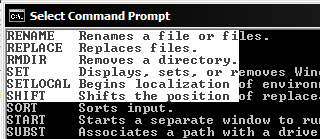
Right-click again to automatically copy the selected text into the clipboard. Now again right click and choose the paste option to paste the text. You can also paste this text into other Windows applications.
There is an easier way to copy paste text in command prompt.
Right-click on the title bar and click Properties. Under the Options tab check the box for QuickEdit Mode.

Now you can straightaway drag and select text you want to copy, right-click to copy the text to the clipboard and right-click once again to paste it at the desired location. No need to go into the context menu to choose Paste. This option can be enabled either for the current command prompt window or for all instances of command prompt.
2. Command Prompt History
Do you know that command prompt has a history? Simply press F7 to display the list of commands entered during the current session. Use the arrow keys to select and command from the list you want to run.
To run the previously entered command press F3. To run any command from the history list by it’s number, press F9 and type the command number.
3. Drag and drop to enter file path
There are two ways to execute applications using the command line – 1) navigate into the directory where the application resides using the CD command and then type the application name, or 2) type the full path of the application from any location. Either way, it involves lot of typing particularly if the application is inside directories several levels deep.
The easiest way to avoid typing the path name is to simply drag the applications icon into the command window and release it to automatically enter the path of the application. Now you just have to press Enter to run it. You can also drag folders into the command prompt window.
4. AutoComplete
To help you with entering commands and file paths, the command prompt also has an auto complete feature which allows you to complete filenames without typing the entire name. Type the first few characters and click TAB to cycle through all available filenames and folders.
5. Full Screen Mode
In the days of DOS, the command window ran full screen. But from Windows 2000 it started running inside a window. If you prefer to run it full screen, press ALT+ENTER to go into full screen mode. Use the same shortcut to exit full screen. Notice that Windows Media Player uses the same shortcut for running full screen, so this should be easy to remember.
6. Customize the look of the command prompt
If you are tired of the black screen, you can make a few changes to make it look livelier. All customization options are available by right-clicking on the title bar and clicking Properties. Change cursor size, window size, fonts, colors and more.

Subscribe to:
Posts (Atom)
